Cutscene
Whether it's after a choice, to introduce a scene, or for other reasons, you may want to create a cutscene. Here's everything you need to know.
Accessing the Cutscene Controller
To access and edit a cutscene, go to the "Cutscenes" section of your scene, then create a new cutscene.
Once created, link the subscenes you want by clicking the gear icon.
TIP
You can link a single animation by shift-clicking the gear icon.
Click on the cutscene to enter the Cutscene Controller. A set of buttons will appear:
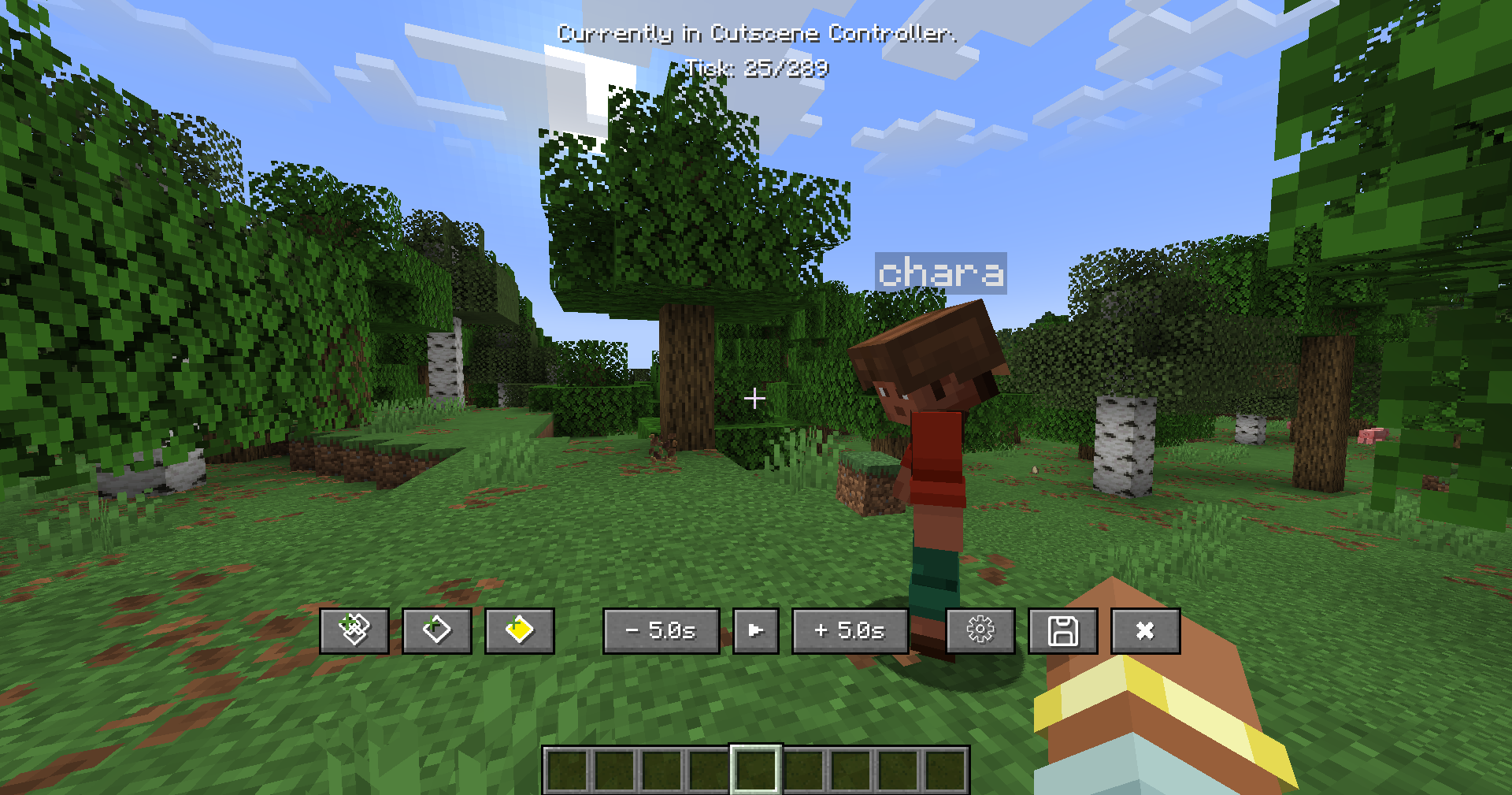
First Section
- Create a keyframe group
- Add a keyframe to the currently selected group
- Add a keyframe trigger
Second Section
- Decrease tick
- Play or pause
- Increase tick
Third Section
- Cutscene settings
- Close and save
- Close without saving
INFO
To reopen the screen later, press G (default key).
Entering a Keyframe
To enter a keyframe, right-click on it (make sure you're not in spectator mode).
You will see the following interface:
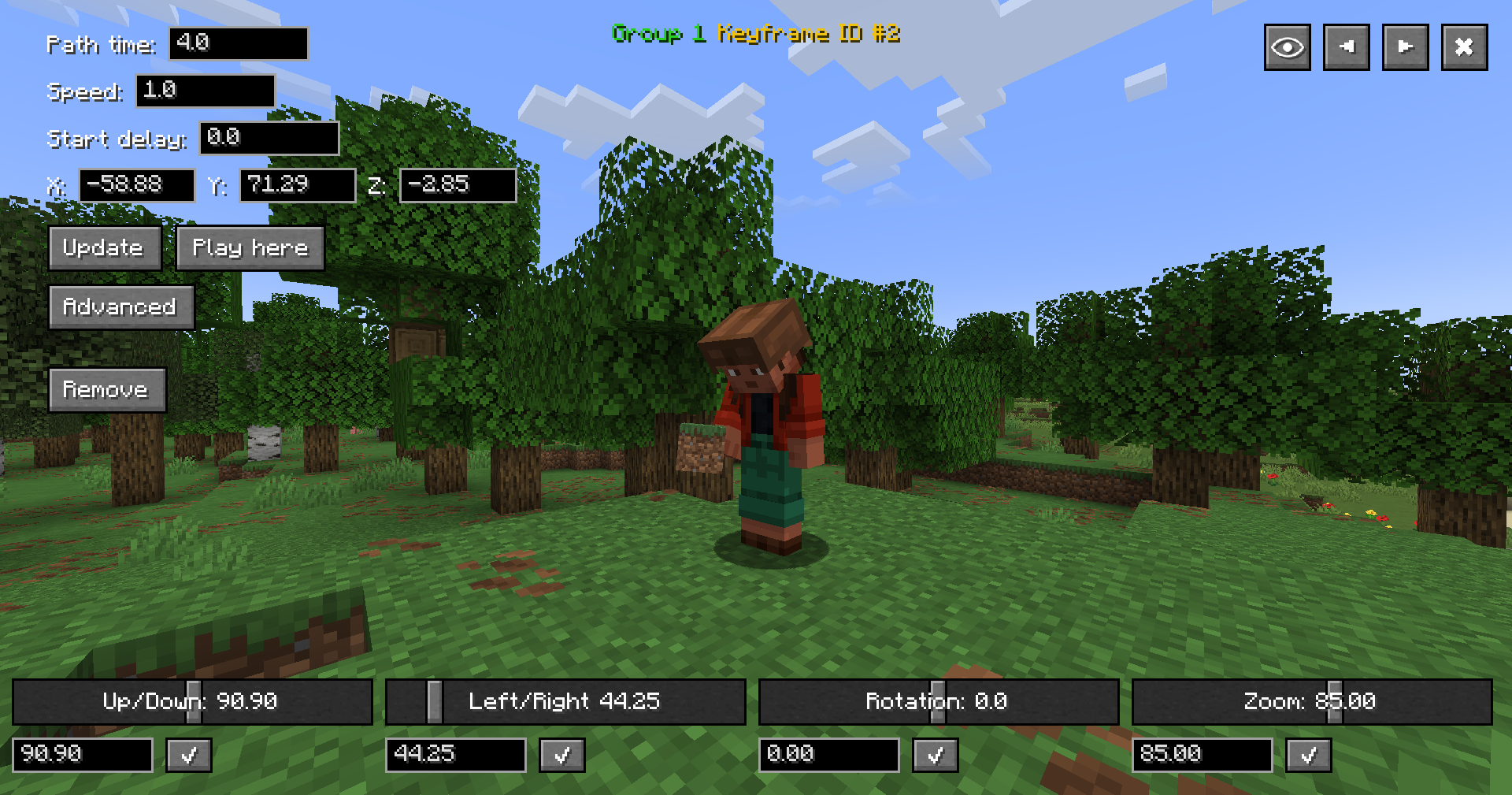
Top Left
- Path Time: Duration for the camera to travel from point A to B
- Speed: Movement speed along the path; still tied to Path Time. If increased, the path may complete before the time ends else may end up early
- Start Delay: Delay before the path starts
- Transition Delay: Delay before moving to the next keyframe group (only visible if it's the last keyframe in its group)
- Update: Save the current values always click after making changes
- Play Here: Play the cutscene starting from this keyframe
- Remove: Remove the keyframe from its group
Top Right
•
 Hide screen
Hide screen•
 Previous keyframe
Previous keyframe•
 Next keyframe
Next keyframe•
 Close
CloseBottom
Adjust the camera orientation.
Creating a Camera Path with Keyframes
Start by creating a keyframe group, it will be selected by default.
Then, navigate through the cutscene and add keyframes to this group.
It will look like this:
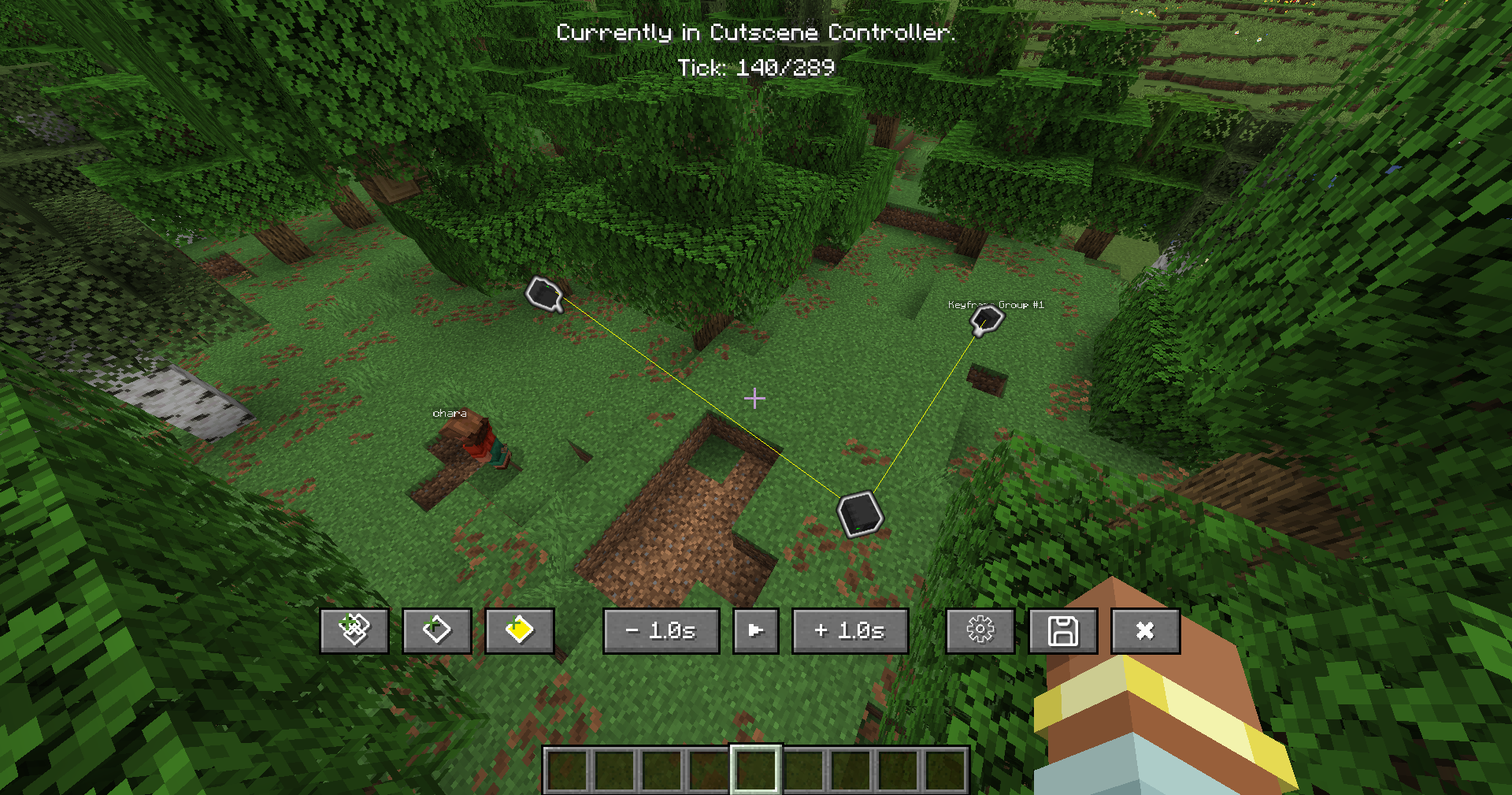
Transitions
You might not always want a single path. To create camera transitions, you can make multiple keyframe groups.
Creating a new group automatically defines a transition between the previous and new group:
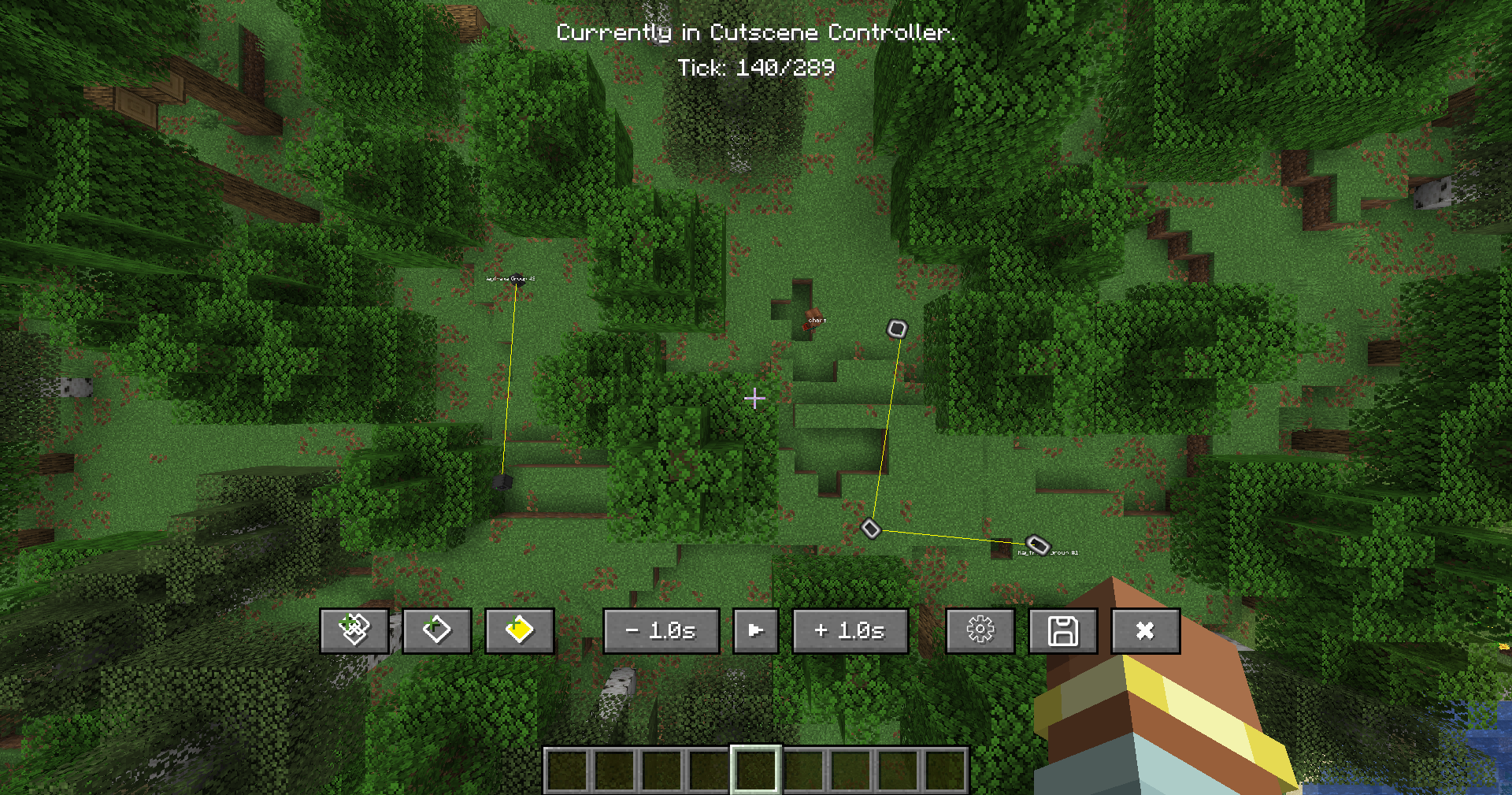
Keyframe Trigger
A keyframe trigger is a special keyframe that lets you inject Ink tags directly into your cutscene.
To add one, click:

button
You'll see this screen:
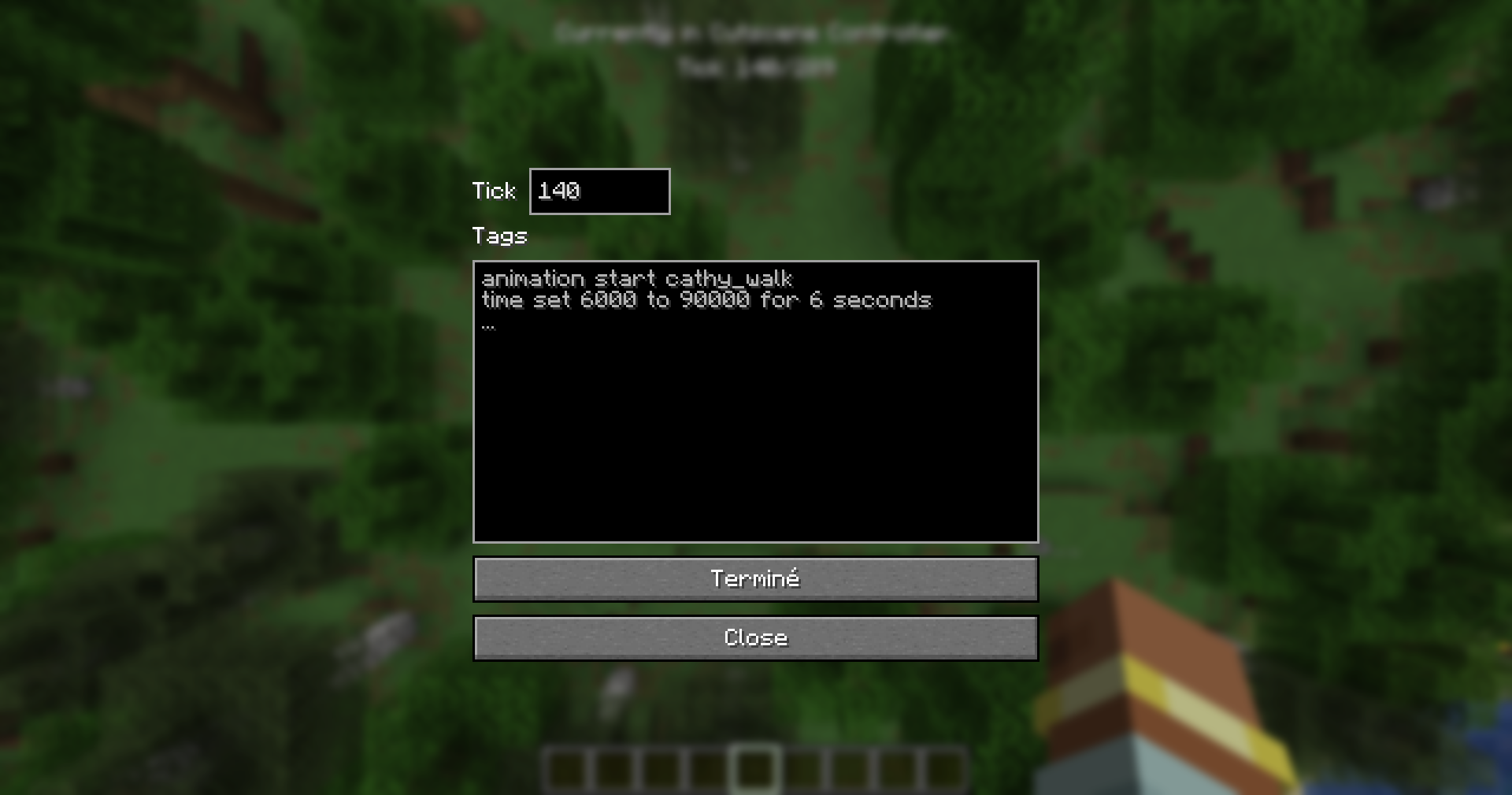
To add multiple tags, separate them by lines.
Banned tags
- On Enter: This tag is ONLY used when entering a scene.
- Save: This is only available when the camera is not moving.
Cutscene Settings
This section allows you to:
- Change the cutscene’s skip time (default is 1s)
- Change the currently selected keyframe group